Troubleshooting iMessage Issues on T-Mobile: A Comprehensive Guide
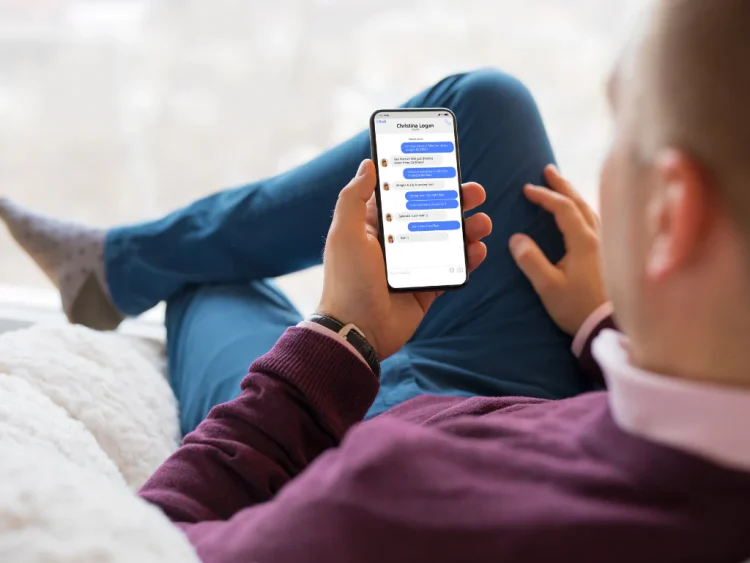
iMessage, Apple’s proprietary messaging platform, is a favorite among iPhone users for its seamless integration and rich features, including end-to-end encryption, read receipts, and the ability to send messages over Wi-Fi or cellular data. However, like any technology, it is not immune to issues. T-Mobile users, in particular, may experience difficulties with iMessage, leading to frustration. This article aims to explore the common reasons for iMessage not working on T-Mobile and provide detailed troubleshooting steps to resolve these issues.
Understanding iMessage
Before diving into the troubleshooting process, it’s important to understand what iMessage is and how it works. iMessage is a messaging service available on Apple devices, allowing users to send text messages, photos, videos, and other media to other Apple users over Wi-Fi or cellular data. Unlike standard SMS messages, iMessages are marked in blue bubbles and utilize data rather than traditional SMS services.
To use iMessage, users must enable it in their device settings and ensure they are connected to the internet, either through Wi-Fi or mobile data. T-Mobile users, like those with other carriers, may encounter problems that prevent iMessage from functioning properly.
Common Issues with iMessage on T-Mobile
There are several reasons why iMessage may not work on T-Mobile. Here are some of the most common issues:
- Network Connectivity Problems: iMessage requires an active internet connection, either via Wi-Fi or cellular data. If your device has poor connectivity or is experiencing data issues, iMessage may not work.
- Incorrect iMessage Settings: iMessage settings need to be properly configured for the service to function. If the settings are incorrect, it could lead to issues sending or receiving messages.
- Device Software Issues: Outdated or corrupted software can impact iMessage’s performance. Keeping your device up-to-date is crucial for maintaining functionality.
- Apple Server Issues: Sometimes, the problem may lie with Apple’s servers rather than your device or network. Checking the status of Apple’s iMessage servers can help determine if this is the case.
- SIM Card Problems: If there’s an issue with your T-Mobile SIM card, it could affect your ability to use iMessage. This includes issues such as a damaged SIM card or problems with your T-Mobile account.
- Account Issues with T-Mobile: If there are restrictions or issues with your T-Mobile account, such as billing problems or data plan limitations, this could also affect your ability to use iMessage.
Step-by-Step Troubleshooting Guide
If you’re experiencing issues with iMessage on T-Mobile, follow these steps to troubleshoot the problem:
1. Check Your Network Connection
The first step is to ensure that your device is connected to the internet.
- Wi-Fi Connection: Go to Settings > Wi-Fi. Ensure that Wi-Fi is enabled and connected to a network. If you are connected, try switching off Wi-Fi to see if iMessage works over cellular data.
- Cellular Data: Go to Settings > Cellular. Make sure that cellular data is enabled. Check if iMessage is allowed to use cellular data by scrolling down to the list of apps and ensuring that the toggle next to Messages is turned on.
2. Check iMessage Settings
Make sure that iMessage is enabled and properly configured:
- Go to Settings > Messages.
- Ensure that iMessage is toggled on.
- Tap on Send & Receive and verify that your Apple ID and phone number are correctly listed. If your email address is not appearing, add it and ensure that it’s enabled for iMessage.
3. Restart Your Device
A simple restart can resolve many issues:
- Press and hold the power button until you see the “slide to power off” option.
- Slide to turn off your device.
- Wait a few seconds, then press the power button again to turn it back on.
4. Update Your Device
Keeping your device’s software updated can resolve bugs and improve performance:
- Go to Settings > General > Software Update.
- If an update is available, download and install it.
5. Reset Network Settings
If your network settings are misconfigured, resetting them may resolve the issue:
- Go to Settings > General > Transfer or Reset iPhone > Reset > Reset Network Settings.
- This will erase saved Wi-Fi passwords and cellular settings, so you’ll need to reconnect to your Wi-Fi networks afterward.
6. Sign Out and Back In to iMessage
Signing out of iMessage and then signing back in can refresh the service:
- Go to Settings > Messages.
- Toggle off iMessage and wait a moment.
- Toggle it back on and sign in with your Apple ID.
7. Check Apple’s System Status
Sometimes, iMessage issues stem from problems with Apple’s servers. You can check the status of iMessage by visiting Apple’s System Status page online. If there is an outage, you will have to wait for Apple to resolve it.
8. Check T-Mobile Network Status
It’s also worth checking T-Mobile’s network status to see if there are any ongoing outages or maintenance in your area. You can do this by visiting T-Mobile’s website or contacting their customer support.
9. Contact T-Mobile Support
If you’ve tried all the above steps and are still experiencing issues, there may be a problem with your T-Mobile account or SIM card. Contact T-Mobile customer support for assistance. They can help troubleshoot account issues or check if there’s a problem with your service.
10. Replace Your SIM Card
If your SIM card is damaged or not functioning correctly, it could affect your ability to use iMessage. Visit a T-Mobile store to have your SIM card checked or replaced if necessary.
Additional Tips
- Avoid VPNs: If you’re using a VPN, it might interfere with iMessage functionality. Try disabling it to see if it resolves the issue.
- Check for Data Restrictions: Ensure that you haven’t set any restrictions on cellular data usage for iMessage under Settings > Cellular > Cellular Data Options.
- Free Up Storage Space: Low storage can affect your device’s performance. Go to Settings > General > [Device] Storage to check your available space.
Conclusion
While encountering issues with iMessage on T-Mobile can be frustrating, following these troubleshooting steps can help resolve most common problems. From checking network connectivity to updating device settings, these methods can restore your ability to send and receive iMessages. If issues persist, T-Mobile customer support is a valuable resource for diagnosing and resolving account or network-related problems. With the right approach, you’ll be back to enjoying seamless messaging on iMessage in no time.





